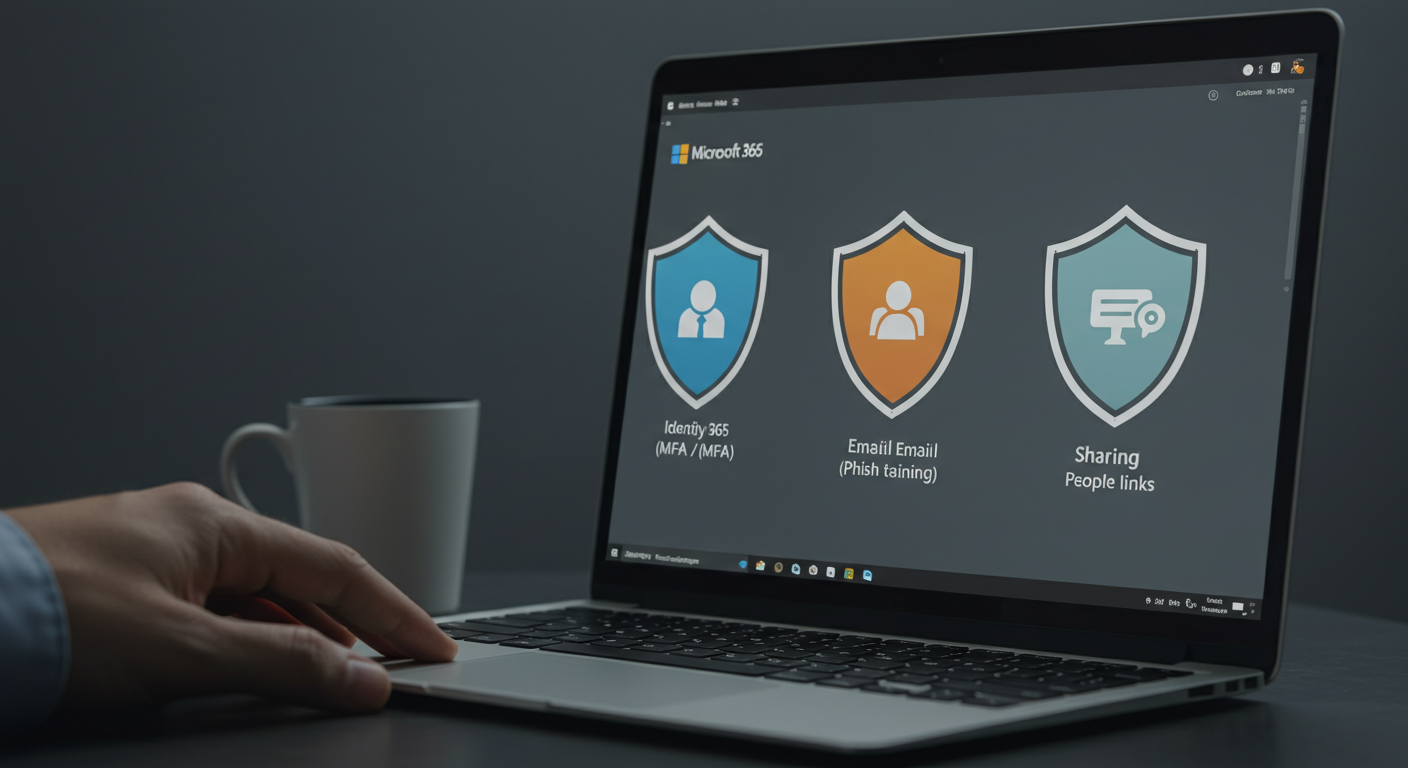
Microsoft 365 for SMEs: Conditional Access & Safe Sharing
Microsoft 365 for SMEs: Conditional Access & Safe Sharing
Small and midsize businesses live with enterprise-grade threats and SMB-grade time, people, and budgets. Microsoft 365 gives you a lot of security power, but only if you assemble it into a coherent shape. This guide does that. It walks you through a practical, 90-day rollout that hardens identity with Conditional Access, builds a culture of vigilance through phishing simulations, and enables safe external sharing without smothering collaboration. You’ll get the “why,” the “what,” and the “how”—in plain language you can hand to your ops lead, your IT partner, and your execs.
The SME reality: modern threats, lean teams, shared responsibility
Attackers don’t care that your company has fifty people, not fifty thousand. Password sprays, token theft, business email compromise, and malicious OAuth apps hit every tenant size because automated tooling makes it cheap. The good news: Microsoft 365 has strong controls that level the playing field—if you use them deliberately.
ALSO, READ WordPress Hardening on cPanel/WHM: Complete Security Guide
Think of your tenant as three concentric rings. At the center are identities (users, admins, guests). Around that is your collaboration core (Exchange, SharePoint, OneDrive, Teams). Outside is your device and app surface (browsers, Office apps, mobile, third-party SaaS). If you can require strong proof at the center, limit risky roads into the core, and shape device/app behavior at the edge, you reduce most real-world risk without drowning people in pop-ups.
You’ll do that with three levers:
- Conditional Access in Microsoft Entra ID (formerly Azure AD) to demand the right proof at the right time and to block legacy, risky paths entirely.
- Phishing simulations and awareness training to inoculate the human layer and improve reporting.
- Safe external sharing policies and labels so “work with partners” doesn’t secretly mean “publish to the internet.”
Before we dive into steps, two principles that will keep you out of trouble: first, report-only and staged rollouts beat “big bang” changes. Second, always keep two break-glass admin accounts that bypass most controls and are stored offline. If you lock yourself out during a Conditional Access change, those accounts save the day.
What “good” looks like for an SME tenant
A healthy SME tenant feels boring in the best way: sign-ins are mostly from known countries and devices; every user is on multi-factor; the admin experience is behind stronger walls than user access; legacy protocols and anonymous sharing links are gone; external collaboration is specific and time-bounded; and people can report suspicious emails with one click. When something weird happens—an unfamiliar country, a sudden spike of failed IMAP attempts—you hear about it quickly through built-in alerts and a clear runbook.
You do not need every premium SKU to achieve that baseline. Microsoft 365 Business Premium puts a lot within reach: Conditional Access (via Entra ID P1), device compliance and app protection (via Intune), Safe Links and Safe Attachments (Defender for Office 365 Plan 1), and strong baseline DLP and encryption features through Microsoft Purview. Phishing simulations sit in Defender for Office 365 Plan 2 (as a standalone add-on or included in E5); if you don’t have that, you can still run credible simulations with third-party tools or controlled internal campaigns—more on that later.
A 90-day, outcomes-first roadmap
You’ll build in three sprints. Each sprint leaves the tenant safer than before and sets up the next.
Days 1–30: Identity and email hygiene.
Get everyone on strong MFA, kill legacy auth, protect admins, and turn on baseline email defenses. Start phishing simulations late in this phase.
Days 31–60: Device-aware access and external sharing basics.
Move Conditional Access from “prove you are you” to “prove your device is safe enough.” Shape SharePoint/OneDrive/Teams sharing to “specific people by default,” add guest expirations, and put Terms of Use in front of external users.
Days 61–90: Data-aware collaboration and continuous improvement.
Add sensitivity labels and simple DLP, require extra proof for risky sign-ins, publish an access review rhythm for guests, and tune simulations and training based on early results.
Let’s unpack what you’ll actually do.
Foundations: tenant hygiene, roles, and MFA that actually works
Start by getting your administrative house in order. List all global admins and privileged roles. If more than two people are permanent global admins, you have drift. Move to least privilege: grant people the smallest admin role they need—Exchange admin for mail tasks, SharePoint admin for site governance, User admin for joiners/movers/leavers. If your licenses include Privileged Identity Management, require admin roles to be eligible and time-bound rather than permanently assigned. If not, document manual checks and calendar them monthly.
ALSO, READ Design Systems for WordPress: Tokens + Tailwind + Gutenberg
Create two break-glass accounts with long, unique passwords stored offline. Don’t use them for daily work. Exclude them from most Conditional Access policies, and put alerting around their sign-ins so you notice if they are touched.
Next, settle your MFA approach. “MFA on” is not a strategy; the strategy is which methods you allow and how you get people registered smoothly. Prefer the Microsoft Authenticator app with number matching; allow FIDO2 security keys or passkeys for users who can adopt them; keep SMS and voice as last-resort fallbacks for a subset of users (operators, shared phones) and plan to phase them down. Run a short MFA enrollment campaign with clear instructions and a help window. Use registration campaigns and reminders so stragglers don’t slip through.
While you’re here, flip on the “Report Message” add-ins in Outlook and teach people to use the “Report phishing” button. Reporting is a habit; the button is the affordance. You’ll use those reports in your simulations and in real incidents.
Finally, kill the biggest source of credential theft in Microsoft 365: legacy authentication. Protocols like IMAP and POP don’t support modern MFA challenges; attackers love them. Block legacy protocols at the tenant and reinforce the block with a Conditional Access policy. If you truly need an exception—for a scanner device or a line-of-business tool—route it through an app password or a modern alternative, document it, and set a retirement date.
With those basics set, you’re ready to build Conditional Access properly.
Conditional Access: shaping trust at sign-in and beyond
Conditional Access (CA) is where you say, “This person can reach this resource only if these conditions are true.” It gives you a dial, not a switch. You can demand MFA when a risk signal is high, require a compliant device for sensitive apps, or block an entire path (like legacy protocols) outright.
Think in policies, not in settings. Each policy should be small and readable: a target (users and cloud apps), a set of conditions (client app type, risky sign-in, location, device platform), and a decision (grant with MFA, require a compliant device, use session controls, or block).
Start in report-only mode. You’ll see who would have been blocked or prompted without interrupting their day. After a week of clean data, go to “on.”
Here’s a core set of policies that cover most SME scenarios:
Require MFA for everyone.
Target all users and all cloud apps, exclude the two break-glass accounts, and grant access only if MFA is satisfied. If you already use Security Defaults, you’ve felt a taste of this. A dedicated policy gives you flexibility later, especially when you start using device and session controls.
Require stronger proof for admins and sensitive apps.
Make a second policy that targets privileged roles and high-value apps (Exchange Online, SharePoint Online, Microsoft Teams admin portals, Entra admin center). Require MFA every time and consider shorter sign-in frequency for these portals so tokens age out sooner. If you deploy FIDO2 keys for admins, this is where they shine.
ALSO, READ Core Web Vitals Playbook: How to Hit 90+ on Mobile
Block legacy authentication everywhere.
Even if you disabled Basic Auth at the service, keep a CA policy that blocks client app types labeled “older protocols” or “legacy.” You’ll see attempts in your sign-in logs for weeks; most will be bot noise. The policy keeps the noise from becoming incidents.
Require a compliant or protected device for Microsoft 365 apps.
Decide how you want to handle personal devices. If you manage laptops and mobiles through Intune, require “device is marked compliant” to access SharePoint, OneDrive, and Teams. If you support bring-your-own devices, require app protection for mobile apps and enforce web-only with limited downloads for browsers on unmanaged devices. The goal is to let people read and lightly edit on personal devices while preventing bulk exfiltration.
Prompt for MFA when risk is high.
Entra’s risk signals (impossible travel, unfamiliar sign-in properties, leaked credentials) are useful, even in SMB. Create a policy that says: when the sign-in risk is medium or high, require MFA. If you later license risk-based features that can block or remediate, you can strengthen this.
Limit access by named location where it makes sense.
If your staff is country-bound or region-bound, add a named location list of the countries where sign-ins are expected. For users who never travel, you can restrict access to those locations. Be careful to avoid locking out a traveling exec; test per department.
Use Terms of Use and session controls for guests.
For external users, present the Terms of Use once per year and require acceptance. Add a session control to limit downloads and cut off persistent cookie, especially for guests on unmanaged devices. Your goal is “let partners collaborate; keep data in the browser.”
A few design tips keep Conditional Access predictable. Avoid long exception lists; group users by need and apply policies to groups. Write policy names like headlines so anyone can read them and know the intent (“Require MFA for all users,” “Block legacy auth,” “M365 apps require compliant device”). Keep a change log; one risky edit on a Friday can ruin a weekend.
Finally, live in the logs for your first month. The sign-in logs and Conditional Access insights will show you surprises—service accounts that need app passwords replaced with modern auth, departments with more travel than you expected, third-party apps asking for token scopes you didn’t know about. Each surprise becomes a small fix and a note in your runbook.
Phishing simulations: changing behavior, not just clicking buttons
Technology stops a lot of malicious mail; it doesn’t stop all of it. Two things make the human layer stronger: clear reporting habits and muscle memory for what phishing looks like. Simulations—done well—build both.
If you license Microsoft Defender for Office 365 Plan 2, you have Attack Simulation Training. If you don’t, you can run a lighter program with approved third-party tools or controlled internal sends. Either way, treat simulations like a real change initiative with a charter, privacy guardrails, and clear communication. You are training, not testing; you want trust, not fear.
Begin with a small pilot group that includes managers who will champion the program. Let them experience a few payload types: credential harvesters that mimic generic login prompts, invoice or package lures that ask for a click, and OAuth consent prompts that request “read your mail” access. Tailor the difficulty over time—nobody learns from a cartoonishly obvious lure; nobody benefits from a perfect clone of an internal app on day one.
Explain the goal to the company before you first send: you want everyone to use the “Report phishing” button whenever something feels off, even if they have already clicked. Clicking is not a firing offense; hiding a click is how incidents get worse. Share the “see something, say something” cue list: sender anomalies, mismatched domains, urgency, unexpected attachments, login prompts that don’t look right, and OAuth prompts that don’t belong.
Schedule simulations at humane times (no “gotchas” on holidays). Keep a do-not-target list for people in crisis or on leave. Randomize enough that “everyone at 9:00 AM” isn’t a tell. When someone clicks, auto-route them to short, actionable training—sixty seconds is perfect; ten minutes is too long for a first offense. When someone reports correctly, celebrate it: lightweight recognition builds the habit you want.
Use results to make the environment safer. If many people entered credentials into a fake login page, revisit your MFA messaging and the look-and-feel of real company prompts. If OAuth consent phishing succeed, tighten your app consent policies so random tenants can’t ask for broad mailbox scopes. If people report a lot of legitimate messages, tweak the training so the “why” behind each decision is obvious.
Pair simulations with email hygiene so the controls backstop human errors. Turn on anti-phishing policies for user and domain impersonation. Configure DKIM and DMARC; block automatic forwarding to external domains unless a business case exists. Use Safe Links to rewrite URLs at click-time and Safe Attachments to sandbox files that get through. Set first-contact safety tips so users see when they’re emailing a domain for the first time. Every small edge nudges the odds in your favor.
Make the program sustainable by publishing a simple monthly dashboard: how many simulations sent, click rate trend, report rate trend, departments that improved, and one or two real stories (sanitized) where reporting helped block something dangerous. When leaders see culture moving and risk shrinking, support endures.
Safe external sharing: collaboration without spillage
“Just share the file” is the unofficial motto of SaaS. In Microsoft 365, a deliberate sharing posture lets you collaborate freely without spraying data across the open web. The key is to tune defaults so safe behavior is the path of least resistance, then guide exceptions through transparent approvals and expirations.
Start at the organization level for SharePoint and OneDrive. Set the default link type to “Specific people” instead of “Anyone with the link.” This small change stops accidental internet-wide links. Keep external sharing enabled, but calibrate it to “new and existing guests” if you often onboard partners or to “existing guests only” if most sharing is within known circles. Consider an allowed domains list if you work with a stable set of partner domains; block known throwaway or personal mail providers if your risk model demands it.
Add link expirations so even legitimate shares don’t live forever. A thirty-day default for ad-hoc shares is generous and sane. For sensitive sites, shorten it. Show people where to extend or revoke links so owners maintain control.
Create and publish sharing patterns people can pick from in the editor: “Share with named partner users,” “Invite a guest to a Team with limited permissions,” “Send a view-only link that disables download.” The more you encode good practice into a button, the fewer one-off tickets you’ll see.
In Teams, disambiguate guest access (adding an external user into one of your Teams) from external access (chatting with another tenant’s users without inviting them). Turn on guest access but constrain permissions: default guests to private channels that fit the project; restrict creating or deleting channels; and apply sensitivity labels that set Teams-level behavior (public/private, external sharing allowed, guest access allowed, unmanaged device restrictions). These labels become the policy memory of a workspace. A “Confidential – Partners Allowed” label can automatically deny anonymous links, enforce expiration, and require view-only on unmanaged devices.
Back this with Conditional Access for guests. For browser sessions, force reauthentication more often and block persistent cookies so a guest’s child doesn’t find your project in an open tab at home. For file access, use session controls to prevent download and print for guests on unmanaged devices. The experience is still smooth—guests can read, comment, and upload in the browser—but data stays in your walled garden.
Close the loop with the guest lifecycle. Turn on access reviews for stale guest accounts; a Team owner can confirm “still needed?” in a few clicks. Enable guest expiration so invites that never get redeemed don’t linger. Present Terms of Use to external users yearly; it sets expectations and gives you leverage if behavior goes sideways.
Finally, align sharing with data awareness. Publish a small set of sensitivity labels with names people understand—Public, Internal, Confidential, and Restricted—and describe what each does. Bind labels to protection behaviors: encryption for Restricted; no external sharing for Confidential; watermarks for certain labels; “web-only, no download” for Confidential when on unmanaged devices. Once people see that choosing a label gets them the right protection automatically, they stop playing security engineer and start playing by the book.
Add Data Loss Prevention (DLP) rules to catch the edge cases labels miss. A few well-aimed policies go a long way: alert or block when someone tries to share files with tax IDs or health data externally; show policy tips in Outlook and Teams so the person understands the “why” and can justify an override when there’s a real business reason. Start with audit-only, measure noise, and tighten over time.
External collaboration thrives when friction is obvious only at the risky moments. The rest of the time, it should feel like the platform is gently steering you toward safe defaults.
Devices and apps: make “from my phone” safe by design
Identity and sharing policies are stronger when your devices and apps play along. Microsoft Intune gives you two helpful levers: device compliance and app protection.
Compliance policies check posture: OS version, disk encryption, screen lock, jailbreak/root status, and similar basics. When a device meets your standard, Intune marks it compliant. Conditional Access can then say, “Only compliant devices can download OneDrive files” or “SharePoint requires a compliant device for editing.”
App protection policies target the scenario every SME has: personal phones. You can require the Outlook and Teams mobile apps for company mail and chat, keep data inside those apps, and block copy/paste into personal apps. If a device is lost, a selective wipe removes company data from the managed apps without touching photos or personal messages.
On the desktop side, standardize on modern browsers and the Office apps connected to your tenant. If people use third-party tools, evaluate them as apps, not as people: what scopes do they ask for? Can they read all the mail? Do they sync full OneDrive copies to unmanaged machines? Add app consent controls so random SaaS can’t ask your users for broad permissions without admin review.
Tie this back to Conditional Access: require a compliant device or an app protection context for your core apps; set “web-only, no download” for unmanaged browsers; and shorten session lifetimes for sensitive apps so long-lived tokens aren’t a liability on shared machines. The experience can be gentle: most people will barely notice beyond a one-time registration and a simple PIN/prompt when opening Outlook on their phone.
Monitoring, auditing, and the habit of looking
Security isn’t “set and forget.” You don’t need a SOC to keep eyes on your environment, but you do need a rhythm. Enable the Unified Audit Log so user and admin actions are captured. Visit sign-in logs weekly for the first quarter after your CA rollout; filter on failure reasons and unfamiliar countries. Scan Conditional Access insights to see which policies drive most prompts or blocks; adjust names and scoping if something surprises you.
Set a handful of alerts that matter. Notification on high-risk sign-ins. Spike in legacy auth attempts. Creation of new OAuth consents with broad scopes. Suspicious inbox rules (like auto-forward or “mark read and move”). A few meaningful alerts beat a hundred noisy ones.
Publish a one-page monthly brief to leadership: MFA coverage, guest growth and cleanup, simulation click/report rates, and one or two takeaways (“We blocked 3,000 legacy auth attempts in June; the CA policy is paying for itself”). Culture follows what leaders see.
Governance and change management for small teams
Large enterprises invent committees because they’re large. SMEs succeed with lighter rituals that still create guardrails. Name a security owner—internal or your IT partner—who owns Conditional Access and email defenses. Name a collaboration owner who owns external sharing defaults and labels. Meet for twenty minutes every other week, look at the logs and requests, agree on the next small change, and write a three-line change note after you apply it.
Keep runbooks for the scary moments: what to do if an account is compromised, how to freeze external sharing on a site, who to call if a CA policy misfires. Practicing once in a quiet hour beats improvising under pressure.
Document the why behind your choices. “We default to Specific people links to prevent accidental internet sharing.” “We require app protection on phones because people often work from personal devices.” When new hires ask “Why is it like this?” your ops team won’t have to reinvent answers.
Budget and licensing: what you can do with what you have
Most SMEs live on Microsoft 365 Business Premium, which includes Entra ID P1 (good for core Conditional Access), Intune (device compliance and app protection), and Defender for Office 365 Plan 1 (Safe Links/Attachments, anti-phish/spam). That’s enough to build the backbone in this guide. If you want attack simulation training inside Microsoft 365, add Defender for Office 365 Plan 2; if you want risk-based Conditional Access that can block based on identity risk and robust privileged identity features, look at Entra ID P2 or higher bundles. You can also meet simulation needs with responsible third-party tools.
Spend where it moves risk. If you routinely handle regulated data or work with a sprawling partner network, labels, DLP, and guest lifecycle controls will pay off quickly. If you’re a local services firm with a compact staff, MFA, legacy auth blocks, email hygiene, and compliant/app-protected devices deliver the most bang per hour.
A day in the life after this rollout
It’s two months in. A salesperson signs in from a hotel; Conditional Access asks for MFA because the location changed, and access is granted. She opens Outlook on her iPhone; company data stays inside the Outlook app and can’t be moved to a personal notes app. She shares a proposal with a partner; the default suggestion is “Specific people,” and the link expires in thirty days. The partner gets a browser view and can suggest edits; download is blocked on his unmanaged device.
Later, a phish imitates a shipping notice. Five people receive it. Two reports using the Report Phishing button; Safe Links detonates the URL in a sandbox; the others never click. The monthly brief notes the report rate trending up and the legacy auth attempts trending down. No drama, no heroics—just a mature, right-sized security posture that lets work flow.
A simple 30/60/90 checklist to keep you honest
Days 1–30
• Inventory admin roles; reduce to least privilege; create break-glass accounts
• Require MFA for all users; enforce number matching; run registration campaigns
• Block legacy authentication and replace lingering IMAP/POP dependencies
• Turn on Report Message add-ins; publish a two-page “how to report phish” guide
• Enable anti-phishing, anti-spam, Safe Links, Safe Attachments; configure DKIM/DMARC
• Begin phishing simulation pilot with a small group; publish program charter
Days 31–60
• Build Conditional Access set: MFA for all, stronger controls for admins, block legacy auth, require compliant/app-protected devices for M365 apps, MFA on risky sign-ins, named locations where useful
• Move from report-only to on, with a back-out plan and change log
• Set SharePoint/OneDrive default link to Specific people; add link expirations; publish sharing guidance
• Turn on guest access with Terms of Use; apply session controls to restrict downloads for guests on unmanaged devices
• Roll out app protection on mobile; mark core laptops compliant through Intune
• Expand simulations tenant-wide with a predictable cadence
Days 61–90
• Publish sensitivity labels with simple names and clear behavior; require labels for new Teams where appropriate
• Add lightweight DLP for obvious regulated data and show policy tips
• Enable guest access reviews and guest expiration; prune stale guests
• Add a short sign-in frequency for admin portals; shorten token lifetimes for sensitive apps
• Tune app consent policies; review OAuth usage
• Publish your first quarterly brief; decide next quarter’s top two improvements
If you only did what’s on those lists, you would be far ahead of most SME tenants—and you’d have a repeatable way of staying there.
Executive summary (for the impatient)
Security that works in SMEs is security that’s opinionated by default, forgiving at the edges, and visible in the logs. Conditional Access is your opinion engine: require MFA, eliminate legacy authentication, bind device/app context to sensitive services, and prompt risky sessions to the browser. Phishing simulations build a company that reports first and clicks less. Safe external sharing enables fast collaboration while limiting where data can reside. Wrap it in light governance and a monthly page of numbers, and you’ve built a posture that scales with your brand.
FAQ
Do SMEs really need Conditional Access?
Yes. It’s the most efficient way to stop the biggest risks—weak proof and risky paths—without drowning users. Require MFA, block legacy auth, and tie sensitive apps to compliant devices.
We don’t have E5. Can we still run simulations?
Yes. Defender for Office 365 Plan 2 has built-in simulations, but you can run responsible third-party simulations or internal campaigns and still build a strong reporting culture.
How strict should external sharing be?
Default to “Specific people” links with expirations. Allow guests where projects demand it, add Terms of Use, and review guest access regularly. Use sensitivity labels to lock down confidential work.
What about personal phones?
Use Intune app protection so Outlook and Teams keep company data fenced in. Pair with Conditional Access to make unmanaged devices web-only for sensitive content.
What should we measure monthly?
MFA coverage, legacy auth blocks, simulation click/report rates, guest counts and reviews, and a few sign-in anomalies. Share a one-page brief so leaders see progress.



